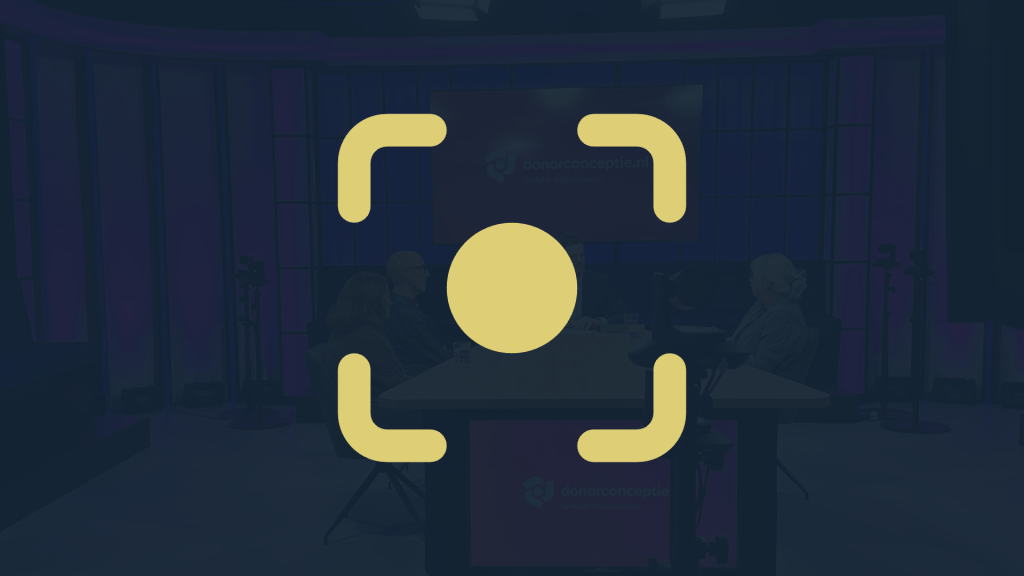If you experience technical problems before or during the broadcast, for example with the sound or connection, please follow these steps:
- Music and fixed image prior to the broadcast
At least 5 minutes before the start of the webinar, background music will be played and you will see a fixed image on your screen. This is a good time to adjust the volume of your speakers or headphones correctly. Check that external speakers or headphones are properly connected and functioning as expected. - Use Google Chrome for the best experience
For the most optimal experience, we recommend using Google Chrome as your browser. Older browsers, such as Internet Explorer, can cause problems. If you are still using an older browser, update it or install Google Chrome for a better and stable connection. - Avoid using a VPN connection
If you are connected via a VPN, this may disrupt your connection to the webinar. Close your VPN and connect directly to the internet to ensure the webinar plays smoothly. - Try another device
Are you still having problems or is the webinar not working properly on your current device? Then try a different device, such as another computer, tablet, or laptop, if available. Sometimes connection or compatibility issues can be device specific.
If you still encounter any difficulties, please feel free to contact our support department for further assistance.